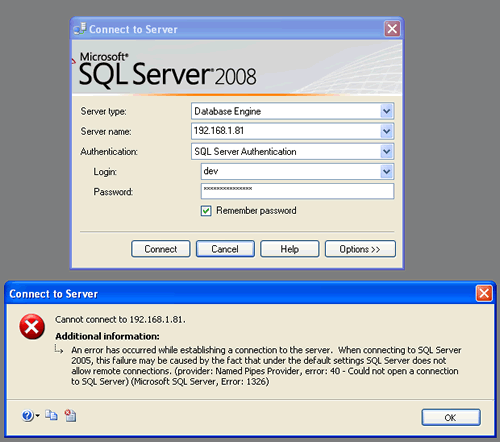On the Tools menu, select Accounts.
In the left pane of the Accounts dialog box, select the account.
In the Outgoing server box, enter the server name or address.
Note: If you use a laptop computer in multiple locations, such as at home and at work, the SMTP server that you use in one location may not work in other locations. Each Internet connection that you use may have a firewall with its own restrictions.
Cause: Your credentials or account settings are incorrect.
Solution: Verify that your account user name, password, and other settings are correct in Account preferences.
On the Tools menu, select Accounts.
In the left pane of the Accounts dialog box, select the account.
Make sure that you have entered the correct email address, user name, and password.
If your account still does not work properly, check with your email service provider for details about how to configure your account in a mail application. Your account may require that you use special settings such as Secure Sockets Layer (SSL) to connect, or that you override the default port.
Cause: Your network requires a proxy server to connect with the mail server.
Solution: Specify a mail proxy server in your computer's System Preferences.
If you use a network to connect to the Internet, you might have to specify a mail proxy server. Ask your network administrator for the correct settings for your mail proxy server. For instructions about how to enter these settings, see Mac OS Help.
Cause: Your email server is unavailable.
Solution: Make sure that the mail server is online.
If you successfully connected to the account before, the mail server might be offline. Contact your email provider or network administrator to see whether the mail server is available.
See also